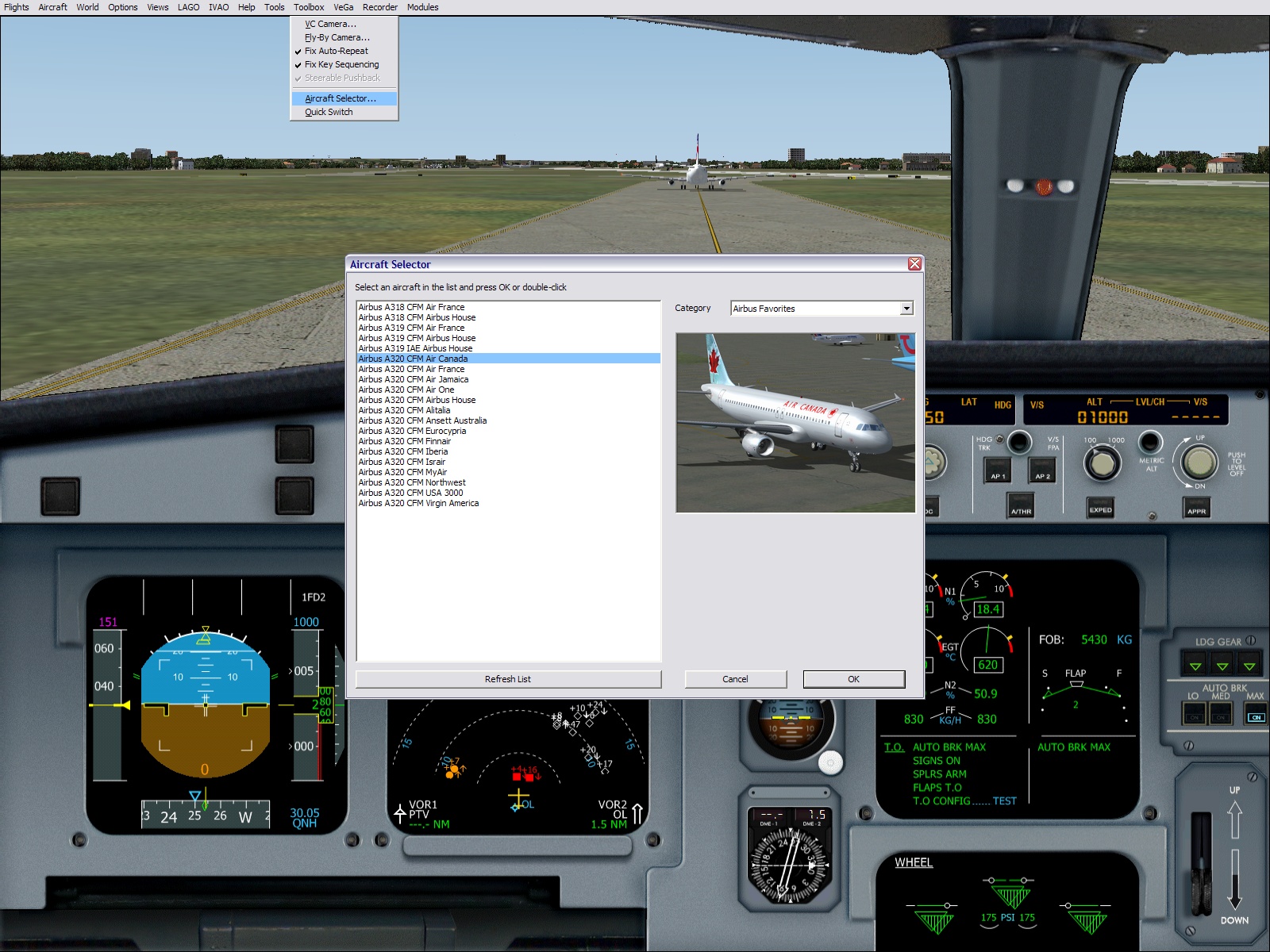fs9 Toolbox v2 |
 |
Cette page est
également disponible en Français ICI.
This page is also available in French HERE. |
 |
Aircraft Selector
What problem does it solve?
When you use FS2004 and you want to select another aircraft,
here is what you do:
- You go to the aircraft menu and click "Select Aircraft"
- If, like me, you have many aircrafts and variants in your
library (1000 or more), it may take some time and... the aircraft
selection window appears.
The currently used aircraft appears in 3D. The textures are loaded if necessary. - You select the manufacturer of the aircraft you want to select. The first aircraft of this manufacturer is loaded and its textures are loaded, it appears in the 3D window.
- You select the aircraft model you want to fly. The textures of the first variation are loaded and the aircraft appears in the 3D window.
- You finally select the variation you want. Its textures are loaded and it appears in the 3D window.
It means you have loaded 4 aircraft textures to be able to select the aircaft you want to fly !! Nowadays textures are quite heavy (32 bits or DXT3 are heavy files), so loading 4 textures can take a significant time.
This is where the Aircraft Selector comes to the rescue. Whatever the number of aircrafts you have in your library, this new aircraft selection appears. It shows a list of aircrafts, sorted by categories that you define, with a thumbnail image if it exists. Selecting an aircraft from a sorted list is much faster because no texture loading is required.
This short video clip illustrates the way it works within Flight SImulator 2004.
To know more about the way this aircraft selector works, you can refer to the documentation here.
Quick Switch
This
feature is related to the Aircraft Selector described above. It has
been designed for developers, for a very specific purpose:
When you develop an aircraft, XML or C/C++
gauges, you can not update the gauges if the aircraft is currently
loaded in FS because the gauge files (.xmlor .gau) are locked by FS. So
you have to select another aircraft, generate the gauges, and re-select
your aircraft again.
This is exacty what Quick Switch does. It allows you to switch to a pre-defined aircraft by just pressing a key and come back to your aircraft by pressing this same key again. This is extremely convenient when you work on an aircraft panel.
| Return to Main Page |