External EasyFMC
 | Cette page
est également disponible en Français ICI. This page is also available in French HERE. |
 |
EasyFMC as a Standalone Application
 External EasyFMC is
a simple and universal Flight Managament Computer. It offers exactly
the same features as EasyFMC, described on the EasyFMC
page and the EasyFMC
documentation.
External EasyFMC is
a simple and universal Flight Managament Computer. It offers exactly
the same features as EasyFMC, described on the EasyFMC
page and the EasyFMC
documentation.
It requires no navigation database,
it can be used with any aircraft and it is provided with 2 FMC
look-and-feel: Airbus and Boeing.
External EasyFMC is
a
specific product, it is an
independent executable that can run on the same computer as Flight
Simulator or on a different computer on the same network (remote mode).
It does not require the basic version of EasyFMC.
It is
compatible with FSX, P3D and FS2004.
External EasyFMC is a separate and independent product. It requires FSUIPC to establish the communication between FSX/P3D/FS2004 and the External EasyFMC application, and optionally requires WideFS for network communication if you want to have FSX/P3D/FS2004 and External EasyFMC running on 2 different computers (remote mode).
Compatibility:
- FSX: any edition (SP1, SP2, Accel, Gold, Steam Edition)
- Prepar3D version 3 (please contact me here if you need a P3D v2 support)
- FS2004 (version fs9.0 or 9.1)
Requirements:
- FSUIPC (any version)
- Optional: WideFS for remote mode (dual machine usage)
How does it work?
External EasyFMC does not require any navigation database because it uses the database of the simulator (FSX, P3D or FS2004). This is why it works with a gauge (an invisible gauge) called "Data Collector Gauge" (DCG) that runs in the simulator itself to collect the navigation information and provide it to the External EasyFMC application through FSUIPC.
Here is a diagram showing how it works with the Beoing look-and-feel:

It works the same way with the Airbus look-and-feel:
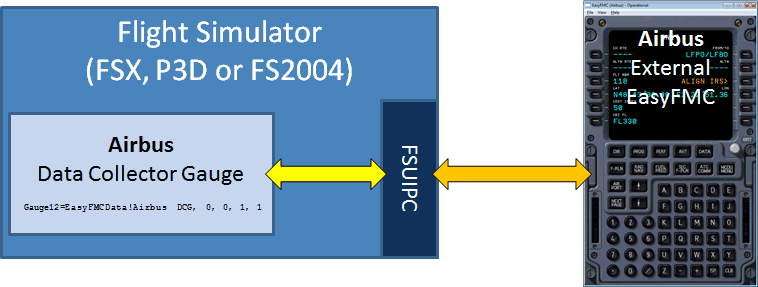
This is very simple, it just requires to have the data collector gauge installed in the panel of the aircraft you want to fly with External EasyFMC. A "Panel Updater" application is provided in the package to automatically add this gauge for you.

March 2016 upgrade
This upgrade includes the following :
- Keyboard
mode to make data entry easier
Note for existing users: As the keyboard is always active, the keyboard shortcuts that existed must now be used in combination with the Alt key (i.e. Alt-M instead of M to show/hide the menu bar) - Minor bug fix: A minor bug could make the connection impossible in some cases, now fixed.
- Panel Updater: For FSX and P3D users, the Panel Updater now lets you install External EasyFMC in helicopters
Known Issue Workaround:
In
addition, I have noticed a problem that can cause a connection failure,
especially with FS2004. It happens when you fly an aircraft that uses a
look-and-feel, let's say the 737, and if you select another aircraft
that uses the other look-and-feel right after (the Airbus), the
connection may not work. This is because External EasyFMC
uses 2 variations of the same data collector gauge, 1 for Boeing and 1
for Airbus. When you switch from Airbus to Boeing look-and-feel, or
vice versa, the gauge may not be properly unloaded and reloaded.
Don't
worry if you don't understand my explanations, the most important is to
understand the workaround:
In
such situation, load a "neutral" aircraft that does not use External EasyFMC at
all before switching to an aircraft that uses another look-and-feel.
Doing this, the gauge will be properly reloaded and initialized, and
the connection will work fine.
Download
The External EasyFMC package includes:
- the 2 External EasyFMC applications: 1 for Boeing look-and-feel and 1 for Airbus
- the 2 Data Collector Gauges: 1 for Boeing and 1 for Airbus
- the External EasyFMC Panel Updater utility, which automatically updates the panel file to integrate the Data Collector Gauge in the aircraft of your choice
- comprehensive documentation
| FSX Package | Prepar3D Package | FS2004 Package |
 |  |  |
Purchase
The price of External
EasyFMC for any simulator (FSX, P3Dv3 or FS2004)
is 19.90
Euros.
Click on the button below to pay securely using PayPal. When the
payment is finalized, you will receive your registration key within 24 hours.
Documentation
The full product documentation is available here.
It describes
all the EasyFMC features in details. Don't hesitate to read it for
comprehensive information about the product.
It is also
available in PDF format here.
Existing customers may be only interested in the changes that appeared in the March 2016 updated documentation:
Keyboard ModeThe keyboard is always active with External EasyFMC. As soon
as the
window is active, any key typed on the keyboard will appear in the
scratchpad. This makes data entry much easier.
Some minor differences exist between Airbus and Boeing keys:
Viewing FeaturesThe Airbus and Boeing External EasyFMC applications have some viewing features that can help, especially in the context of using them in a home-made cockpit. They are all present in the "View" menu and the "Help" menu shows the keyboard shortcuts associated to these features.
|
END