External EasyFMC - Installation
Single Computer Installation
Installation is very easy, just run the automatic installer and follow the instructions. Then you must add a Data Collector Gauge in an aircraft. You can use the External EasyFMC Panel Updater for this, it will automate the modification of the panel.cfg so you don't have to do it manually. Just remember that 2 Data Collector Gauges are available, 1 for Airbus and 1 for Boeing, so you should use the one that corresponds to the look-and-feel you want to use (Airbus or Boeing).
When this is done, you just have to run the simulator (FSX/P3D/FS2004), select an aircraft that has a Data Collector Gauge, then run External EasyFMC application (Airbus or Boeing) using theWindows shortcut created by the installer.
Correct configuration for Boeing look-and-feel:
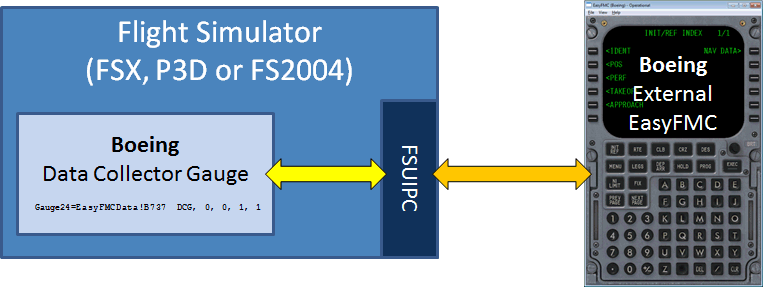
Correct configuration for Airbus look-and-feel:
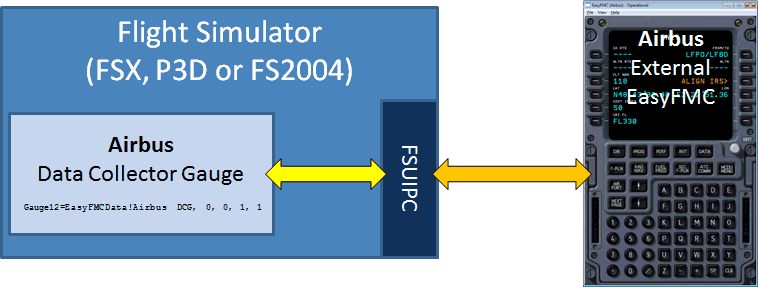
Dual Computer Installation (Remote mode)
If you run the simulator (FSX/P3D/FS2004) on a computer and External EasyFMC on another computer, you just have to run the automatic installer on both computers.
On the computer that runs the simulator, you must add a Data Collector Gauge in an aircraft using the External EasyFMC Panel Updater. Then you can run the simulator and select an aircraft that has a Data Collector Gauge.
On the other computer, you just have to run the External EasyFMC application using the Windows shortcut created by the installer and that's it... Please make sure you have WideFS running for the FSUIPC network communication between the computers.
FSX Installation
After installing External EasyFMC on the FSX computer, you will have a security warning about the Data Collector Gauge when using it for the first time. When you see this message, click "Run".
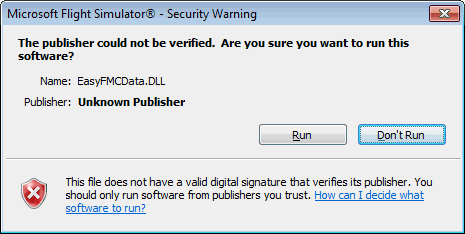
To avoid seeing this message each time you run FSX, declare the gauge as a trusted module by clicking "Yes" when you see this message.
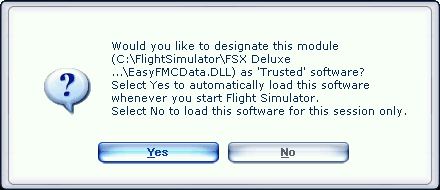
| Next Section : External EasyFMC Panel Updater |