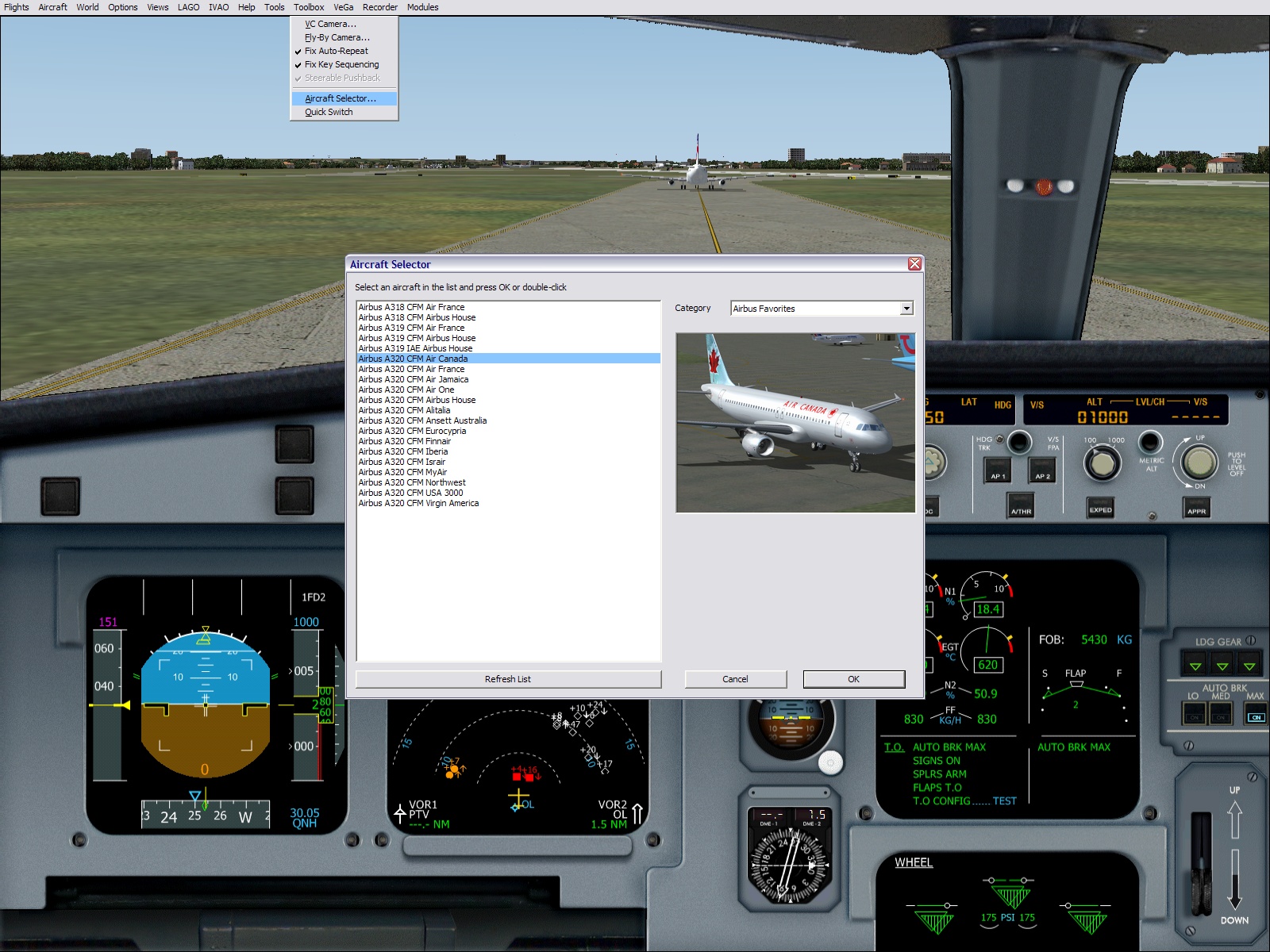Starting Aircraft Database Builder
Run the Aircraft Database Builder application using the shortcut created by the installer in the Windows Start menu. Do not worry if the application takes some time to appear, it is just because it parses your aircraft collection before showing any window.Selecting an Aircraft of the FS2004 Collection
The upper part of the window shows the FS aircraft collection exactly like in the FS aircraft selection system: organized by manufacturer, model and variation. It works like in FS2004: when you select a manufacturer, the available models appear below and when you select a model, the available variations appear in the variation list.Select an aircraft in your collection. If a thumbnail is available in this aircraft texture directory, it appears in the space dedicated to the thumbnail display, as shown on the image below. More information about the thumbnails are available here.
The "Refresh" button is to be used if the FS aircraft selection has changed and you want to update it.
Adding the Selected Aircraft in the Database
Now that an aircraft is selected, you want to add it in the aircraft database, within a category.In order to do this, you must define a display name. This is the name that will appear later in the aircraft selector within FS2004. If you press the "Auto-Fill" button, a display name will be automatically generated by concatenation of the manufacturer, the model and the variation name.
Then you need to select the category in which you want to add this aircraft. If the category exists, you can select it with the "Category" pull-down list, and then click the "Add" button to add the selected aircraft. If the category does not exist, click the "Add in new" button. This will ask you the name of the new category you want to create, and add the selected aircraft in it.
You can repeat the same operation with the same aircraft if you want to add it in several categories.
That's it !!
Repeat this operation for all the aircraft you want to add in the database. The idea here is not to add ALL the aircrafts you have in your FS collection, but only the ones you fly most. Unless you have the time to do it...
Displaying all the Aircrafts of a Category
You just have to select a category using the "Category" pull-down list. All the aircrafts of this category are then displayed in the list below.If you select an aircraft in the category list, its display name is shown and its thumnail is displayed in the image window, as shown on this image.
Removing an Aircraft from a Category
Just select the aircraft you want to remove and press the "Remove" button. This will just remove the aircraft from the category list, it will not destroy any file.