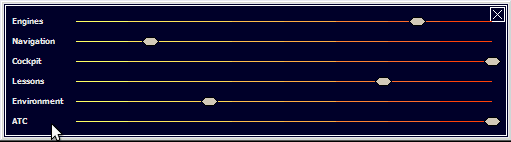
fs9 Toolbox version 2 |
4 |
This feature is designed to let the pilot change the Flight Simulator sound settings dynamically, without stopping the simulator animation. This is achieved through a specific window that appears when you trigger the menu action or press the associated key (Ctrl-F by default, configurable).
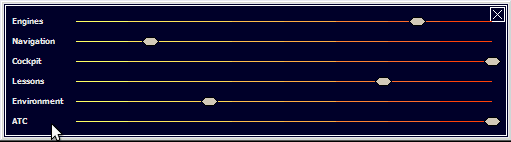
This window shows 6 cursor, 1 for each Flight Simulator sound source. You can move any cursor to increase/decrease the sound for the corresponding source, you immediately hear the effect of the change.
In order to move the window, click any "empty" space (somewhere there is no cursor) and move the mouse, the window follows the mouse. You can resize the window through its borders. The window position and size are automatically saved so that the window always appears where you left it.
To close the window, you can press the ESC or click the close icon in the top right corner.
Just like the sound faders control, this feature uses the same kind of window to let you control the volume for each sound channel managed by Windows. This is something you can do in the sound mixer of the Windows control panel, but having the ability to do it within FS2004 without freezing the simulator animation is definitely a great benefit. This is especially useful during online flight because you must not freeze the simulator, it would make your aircraft stand still in the middle of the sky...

On this example image, you can see I have a Logitech Wireless Headset which volume must be adjusted very differently from the other sound channels. If I set it like the speakers I hear nothing and I sometimes have to adjust it depending on the controller I am talking to. This feature is really useful for me, I hope it will be for you as well.
In order to move the window, click any "empty" space (somewhere there is no cursor) and move the mouse, the window follows the mouse. You can resize the window through its borders. The window position and size are automatically saved so that the window always appears where you left it.
To close the window, you can press the ESC or click the close icon in the top right corner.
|
This feature simulates the action of a PPU (Power Push Unit). Unlike the standard pushback process that uses a pushback truck and a tow bar attached to the nose wheel, the PPU is a remote controlled truck directly attached to one of the main landing gear. It pushes the aircraft backwards and the aircraft pilot is in charge of steering the aircraft with the nose wheel, which can move freely.This feature was developed to make the pushback more convenient that the painful use of Shift-P 1 and Shift-P 2. Here you just have to press Shift-P to engage/stop the pushback, and you can steer the aircraft with the rudder control while it is being pushed. Aligning with the taxi marks becomes really easy, especially if you have rudder pedals. Note: As this feature is already available with the Wilco/FeelThere Airbus Series, it is disabled in fs9 Toolbox if you fly one of these aircrafts. |
 |
| Back to Page 3 (Multi-Monitor management) |
Continue on Page 5 (Real-Time Settings, Key Auto-Repeat and Sequencing Fixes) |